KeepassXC
KeePassXC is a community fork of KeePassX, the cross-platform port of KeePass for Windows. Every feature works cross-platform and was thoroughly tested on multiple systems to provide users with the same look and feel on every supported operating system. This includes the beloved Auto-Type feature.
Availability
Windows
KeepassXC is available in CMF or on chocolatey with the command : choco install keepassxc
Mac OS
KeepassXC is available in the Mac Self-Service under the category "Applications provided as is"
Linux
KeepassXC is available in multiple flavours, all available here
Features
- Secure storage of passwords and other private data with AES, Twofish or ChaCha20 encryption
- Cross-platform, runs on Linux, Windows and macOS without modifications
- File format compatibility with KeePass2, KeePassX, MacPass, KeeWeb and many others (KDBX 3.1 and 4.0)
- SSH Agent integration
- Auto-Type on all supported platforms for automagically filling in login forms
- Key file and YubiKey challenge-response support for additional security
- TOTP generation (including Steam Guard)
- CSV import from other password managers (e.g., LastPass)
- Command line interface
- Stand-alone password and passphrase generator
- Password strength meter
- Custom icons for database entries and download of website favicons
- Database merge functionality
- Automatic reload when the database was changed externally
- Browser integration with KeePassXC-Browser for Google Chrome, Chromium, Vivaldi, and Mozilla Firefox.
Installation
Windows
Installation is passive using the above mentioned CMF package called "KeepassXC 2.4.1"
Configuration
Windows/Mac/Linux
The configuration of keepassXC itself is straightforward and doesn't require any particular attention. Just install it, execute it and open your favourite keepass vault (.kdbx).
Make sure to select a good master password or passphrase when creating a new vault, in particular when that vault is stored using a cloud service like cernbox.
Setting up browser integration with KeePassXC
- Within KeePassXC om Windows, go to Tools->Settings (on macOS, go to KeePassXC->Preferences).
- In Browser Integration, check Enable KeePassXC browser integration Leave the other options at their defaults.
- Enable the checkbox for your browser.
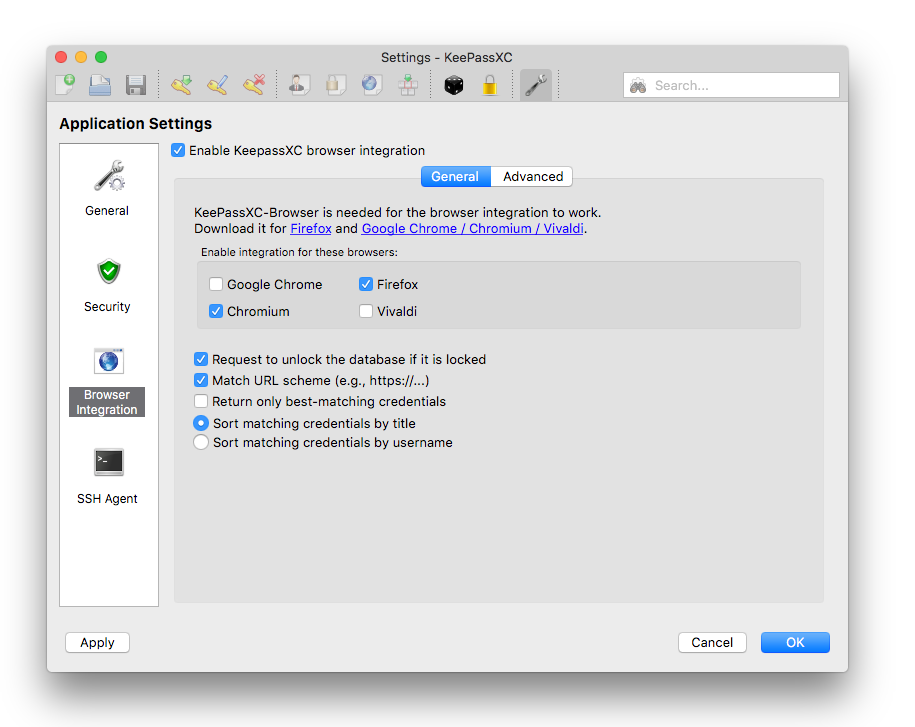
- In your default web browser, install the KeePassXC-Browser extension/add-on. Instructions for Firefox or Chrome
- Click the KeePassXC icon in the upper-right corner. You'll see the dialog below.
- Click the blue Connect button to make the browser extension connect to the KeePassXC application.
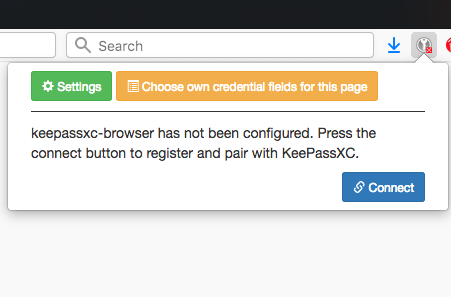
- Switch back to KeePassXC. You'll see a dialog (below) indicating that a request to connect has arrived.
- Give the connection a name (perhaps Keepass-Browsername, any unique name will suffice) and click OK to accept it.
- This one-time operation connects KeePassXC and your browser.
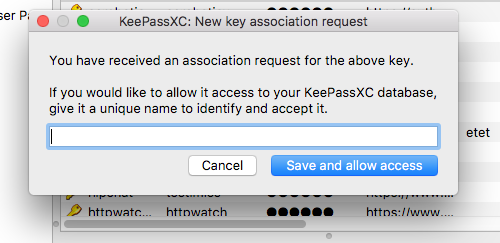
Using browser integration
- Within KeePassXC, double-click the URL of an entry, or select it and type Ctrl+U (Cmd+U on macOS). Your browser opens to that URL.
- If there are username/password fields on that page, you will see the dialog below. Click "Allow" to confirm that KeePassXC may access the credentials to auto-fill the fields.
- Check Remember this decision to allow this each time you visit the page.
FAQ
Why KeePassXC instead of KeePass?
KeePass is a very proven and feature-rich password manager and there is nothing fundamentally wrong with it. However, it is written in C# and therefore requires Microsoft's .NET platform. On systems other than Windows, you can run KeePass using the Mono runtime libraries, but you won't get the native look and feel which you are used to KeePassXC, on the other hand, is developed in C++ and runs natively on all platforms giving you the best-possible platform integration.
Which password database formats are compatible with KeePassXC?
KeePassXC currently uses the KeePass 2.x (.kdbx) password database format as its native file format in versions 3.1 and 4. Database files in version 2 can be opened, but will be upgraded to a newer format. KeePass 1.x (.kdb) databases can be imported into a .kdbx file, but this process is one-way.